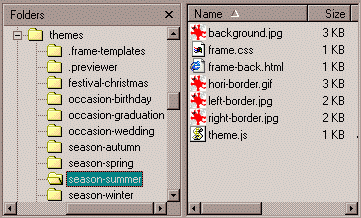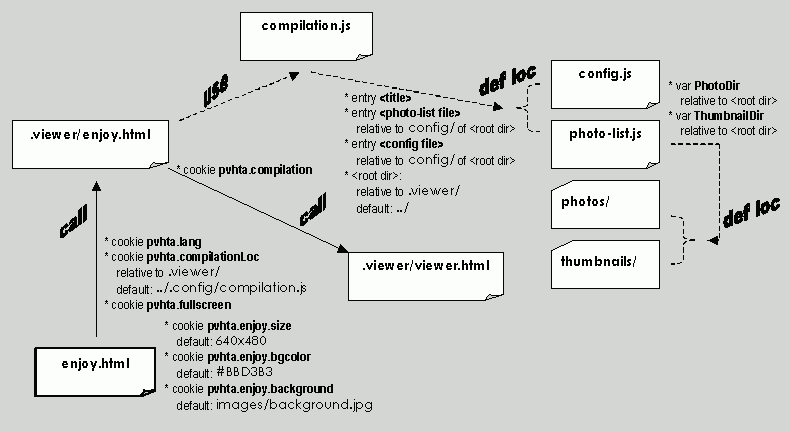-
Start with an empty Root Directory. Root Directory is the directory that will eventually contain all files, including your photo
files, this photo viewer, and other configuration files.
The following picture shows the structure of a sample Root Directory.
Once completed, you can simply copy the complete contents of this Root Directory to some mass-media for distribution.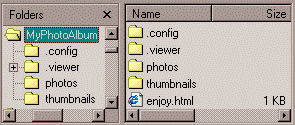
- MyPhotoAlbum is the Root Directory for the particular photo album compilation.
- .config is the system directory that contains configuration files for the compilation. This photo viewer package comes with a "wizard" for producing the contents of this directory.
- .viewer is the system directory that contains the photo viewer code.
- photos is the directory that contains the photo files for the photo album compilation. You are of course responsible for producing the contents of this directory.
- thumbnails is the directory that [optionally] contains thumbnails of the photo files. You are unluckily responsible for producing the contents of the directory. Please read on for a suggested procedure to produce thumbnails for use by the photo viewer.
- enjoy.html is the "welcome page" to be opened with IE to view the photo ablum compilations in the photo distribution. This file is created by the "wizard" of this photo viewer package.
-
In the Root Directory, you should create a directory called photos, and copy your photo files to
the directory. For example:
If the photos are not all upright, you may want to use a tool to perform "lossless" rotation on them. One such tools is the free Exifer by Friedemann Schmidt. With the tool, you can easily browse the photos directory, scan through the photo files, and rotate those that need rotation.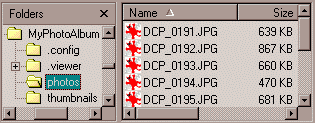
Please note that the photo viewer can only handle photo files with the same extension (JPG in this example). For easy referencing, each photo file name is divided into two part -- the name and the extension. E.g., the photo file name DCP_0191.JPG can be divided into the name DCP_0191 and the extension JPG.
-
You can choose to provide photo thumbnails for quick and easy preview of your photos. If you decide to do so, you
will need to create a directory called thumbnails, and create thumbnails of the photos in
the directory. For example:
It is suggested that you use the free IrfanView (by Irfan Skiljan) for thumbnail generation. You can use the menu item File | Thumbnails to bring up the thumbnail tool. With the tool, you can easily browse the photos directory, select all thumbnails shown (Options | Select all), then save the thumbnails as individual image files (File | Save selected thumb as HTML file) in the thumbnails directory. Please note that the thumbnails are suggested to be 200 pixels in size.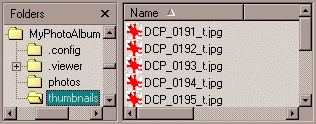
Please note that thumbnail file should be named "similar" to the corresponding photo file. Like a photo file name, a thumbnail file name is also divided into two parts -- the name part and the extension part. The photo viewer requires that the thumbnail name (e.g. DCP_0191_t) be prefixed with the corresponding photo name (e.g. DCP_0191). Additionally, all thumbnail files should have the same extension (which can be different than the photo file extensin).
-
Optionally, you can choose a "theme" to use for your photo compilation.
A theme is simply a set of predefined settings for some of the appearance related configuration options (to be
discussed later).
With such theme support, the same well-designed appearance like background and frame borders can be reused with ease.
Later when you use the "wizard", you will have a chance to specify which theme to use.
You can preview the "installed" themes with the "theme previewer" previewer.bat in
the themes directory. (The "theme previewer" is only available for Windows platforms.)
It is important to note that the "theme previewer" requires you to "compile" the sample root directory sample-root-dir in prior. Follow the steps mentioned next to use the "wizard" to prepare the sample root directory with the default values.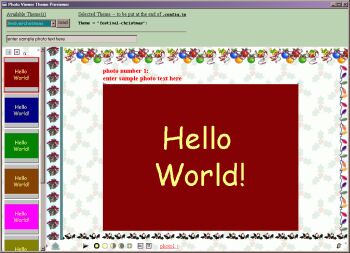
-
With the Root Directory properly prepared (with photos and optionally thumbnails), you
can use the "photo-list wizard" to generated the rest of the needed directories/files.
The "wizard" is a Java 2 program that requires Java Virtual Machine (JVM) to run. If you do not have JVM installed, you can download and install the [free] reference implementation of JVM -- J2SE Version 1.3 -- from Sun Microsystems. Please note that you will be needing the Java Runtime Environment (JRE), not the SDK unless you will be developing Java programs.Chances are that you might alreay have JRE installed without you knowing it, since many "cross platform" programs are developed in Java. You can try the DOS command
If you are ready, you can bring up the "wizard" by running the batch file wizard.bat. (The batch file simply contains a set of "shell scripts" that call the JVM to run the "wizard" Java program.)java -version
if it reports a version of 1.2 or later, you have what the "wizard" needs.
After successful generation, your photo distribution is basically ready. The following pictures shows the contents of .config after the generation.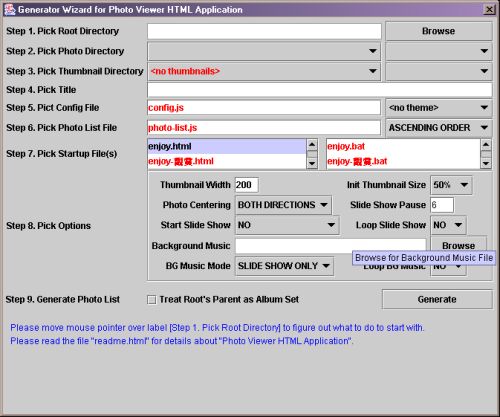
Please note that when you run the batch file wizard.bat from DOS prompt, you can supply additional "parameters" to the "wizard" like:wizard.bat -nocase -configdir viewerconfig -viewerdir photoviewer
- [-nocase ] tells that case should not be taken into consideration when the "wizard" compares photo file names. In such a case, all photo file names will be converted to lower case before processing.
- [-configdir viewerconfig] tells that the config directory .config should be named viewerconfig instead.
- [-viewerdir photoviewer] tells that the viewer directory .viewer should be named photoviewer instead.
Nevertheless, if you have the checkbox [Treat Root's Parent as Album Set] checked before generation, the folder containing the root (album) will be treated as a album set container. The effect is that: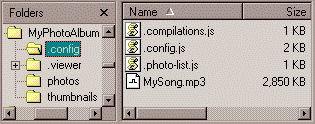
- compilations.js is the (JavaScript) file that describes one or more photo album compilations to be handled by the photo viewer. However, the "wizard" will only generate a single compilation.
- config.js is the (JavaScript) file populated with the options for setting up the photo viewer for the particular photo album compilation.
- photo-list.js is the (JavaScript) file that lists out the list of photos included in the particular photo album compilation.
- MySong.mp3 is the background music file copied to the directory if you choose to have background music for your photo album. Note that the sound/music file is not part of this photo viewer package.
- A single copy of the photo viewer HTA will be copied to the album set folder, and the photo viewer HTA will be shared between multiple roots (albums).
- A single compilation file will be used for multiple roots (albums). The same compilation file will be appended to add entries as more roots (albums) are generated.

 Photo Viewer HTML Application (PVHTA) is an application written in HTML and JavaScript.
Therefore, the application relies on a Web Browser to run, much like Web pages.
The application is mostly meant to be packaged with your photos for distribution.
The idea is that your photo distribution recipients should not need to install any special
software, and are still able to enjoy your photos the way you intended.
Photo Viewer HTML Application (PVHTA) is an application written in HTML and JavaScript.
Therefore, the application relies on a Web Browser to run, much like Web pages.
The application is mostly meant to be packaged with your photos for distribution.
The idea is that your photo distribution recipients should not need to install any special
software, and are still able to enjoy your photos the way you intended.