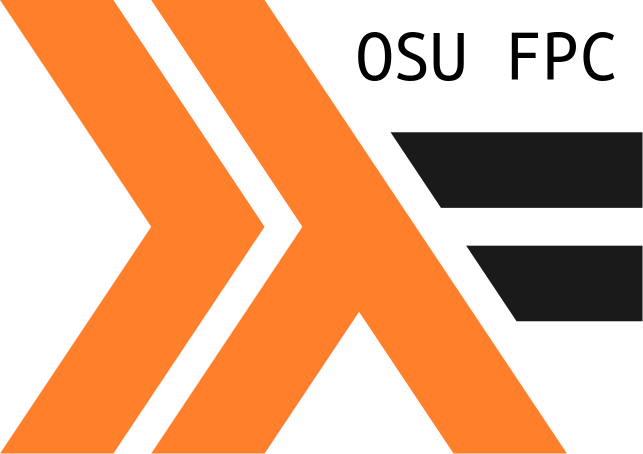
Scripting in Haskell, an Overview
Scripting in Haskell is made possible through stack and the turtle library. Turtle doesn’t expect you to know much haskell but the more you know the faster you will catch on. This tutorial is going to cover some of the basics: the shebang, comparisons to bash, subroutings and types. So let’s get started.
Some setup
A haskell script is just a haskell file with a special shebang. For convienience you’ll want to run the following in your global stack, that is, not in a haskell stack project.
stack install turtle -- The actual turtle library
stack install text -- A better string library for haskellNow we can start writing our scripts. For this tutorial I’m going to be programming in Tut.hs. So create whatever file you’d like to follow along and add the following:
If you are on nixOs you’ll want to add --nix to the stack comment like so:
Running a simple script
Here is the simple hello world example you’ve been waiting for, complete with import statements:
#!/usr/bin/env stack
-- stack --resolver lts-11.7 script
-- ghc extension to make dealing with strings easier
{-# LANGUAGE OverloadedStrings #-}
import Turtle
import qualified Data.Text as T
main :: IO ()
main = echo "Hey it worked!"As you can see we added the OverloadedStrings extension to make our lives easier. Furthermore we imported turtle and the text library so that we can move from String, to Text, easily and without worry. The turtle library rightly uses a lot of Text instead of String types so while importing Text is not required it does make our lives easier.
and now to run this we can just call it like any other script:
osufpc_website/tutorial_code | ./Tut.hs
Hey it worked!
So we can run haskell .hs files as scripts via stack and with the special shebang. But because this is haskell we can also compile them to a binary and run them with all the compiler optimizations applied (they will be much faster). Here is how to generate such a binary:
osufpc_website/tutorial_code | stack ghc -- -O2 -threaded Tut.hs
Linking Tut ...
osufpc_website/tutorial_code | ./Tut
Hey it worked!If you are on Windows and are not going to run this in a git bash shell then you’ll need to perform the following with admin privileges in a command prompt:
assoc .hs=Haskell
ftype Haskell="C:\path\to\stack.exe" "%1" %*refer to the official tutorial if you need to.
More Functions
Alright. We know how to run scripts now but what else does turtle give us? Well the answer is quite a lot. You’ll find most of the familiar linux script tools in Turtle.Prelude over on its hackage page.
Here are just a few of the functions that turtle provides out of the box:
echo :: MonadIO io => Line -> io ()
cd :: MonadIO io => Turtle.FilePath -> io ()
pwd :: MonadIO io => io Turtle.FilePath
touch :: MonadIO io => Turtle.FilePath -> io ()
rm :: MonadIO io => Turtle.FilePath -> io ()If these type signatures are foreign to you then don’t worry about it too much. As a quick example you can read the signature for echo from left to right as “If I have a type called”io" that forms a MonadIO then I can take a single line of text (that is a chunk of text with no newlines) and perform some IO action that returns nothing“. Because we are still writing haskell code, we can leverage ghci for type inference like so:
But what if there is some system function that we want to call that isn’t built in into turtle? Well we just call the shell function. Let’s look at the type signature:
So shell takes a Text and Shell Line which is a type that represents standard input as lines of Text that do not include any newlines, and performs some io action and returns an ExitCode from that io action. Here is shell in action:
Research/osufpc_website | stack ghci
The following GHC options are incompatible with GHCi and have not been passed to it: -threaded
Configuring GHCi with the following packages: site
Using main module: 1. Package `site' component exe:site with main-is file: /home/doyougnu/Research/osufpc_website/site.hs
GHCi, version 8.0.2: http://www.haskell.org/ghc/ :? for help
[1 of 1] Compiling Main ( /home/doyougnu/Research/osufpc_website/site.hs, interpreted )
Ok, modules loaded: Main.
Loaded GHCi configuration from /tmp/ghci27409/ghci-script
*Main> :m +Turtle
*Main Turtle> :set -XOverloadedStrings
*Main Turtle> shell "true" empty
ExitSuccess
*Main Turtle> shell "ls" empty
about.markdown _cache css deploy.hs index.markdown js _site site.hs templates tutorials
announcements contact.markdown deploy images in_progress package.yaml site.cabal stack.yaml tutorial_code tutorials.html
ExitSuccess
*Main Turtle> shell "pwd" empty
/home/doyougnu/Research/osufpc_website
ExitSuccess
*Main Turtle>As you can see I basically invoked shell with the function I want as a string argument and then I pass empty as the second argument because I do not want to pass any stdin data to the shell function. As a quick side note, one can also use the sh function to perform arbitrary shell computations, then only difference is that sh does not return an ExitCode e.g. sh :: MonadIO io => Shell a -> io ().
Streams in Turtle
Now we have almost everything we need to make some real scripts! Turtle, like bash, fsh, zsh, comes equipped with streams. These are represented by the Shell type so we can read the type signature of ls :: Turtle.FilePath -> Shell Turtle.FilePath, it takes a file path, and returns a stream of file paths which makes sense. To use a stream we must consume it using functions of type Shell a -> something. The simplest way to do this is to use the view function. Let’s look at the type: view :: (Show a, MonadIO io) => Shell a -> io (). A little more complicated, but not very. This should be read given any type can be converted to a string (Show a), and anything that forms a MonadIO (MonadIO io), if I am given a Stream of a’s then I’ll perform an IO action and return nothing from that action.
Okay, but how do we build up streams? Well because of the type of view we can use the monadic return function to lift a value to the stream level. Or put in code:
*Main Turtle> view (return 5)
5So you can think of return having the type return :: a -> Shell a for now (it doesn’t but for simplicity just assume this). We can also take anything that produces an IO action (a subroutine) and transform it into a Shell type via a function called liftIO :: IO a -> Shell a.
We can also concatenate two streams via the (<|>) operator. So:
*Main Turtle> view (return 5 <|> return 10)
5
10Constructs a stream of 5, and a stream of 10, then concatenates them together and consumes the stream with view producing values 5 and 10. We can also use the select function to emit a list of values. This is synonymous with loops in non-functional languages. This example taken directly from the turtle tutorial:
#!/usr/bin/env stack
-- stack --resolver lts-10.2 script
-- #!/bin/bash
{-# LANGUAGE OverloadedStrings #-} --
--
import Turtle --
--
example = do --
x <- select [1, 2] -- for x in 1 2; do
y <- select [3, 4] -- for y in 3 4; do
liftIO (print (x, y)) -- echo x y;
-- done;
main = sh example -- doneWe create our first stream of values using select [1,2], now the only values in that stream are 1 and 2. We then assign that stream to a variable x and perform the same general procedure with another stream y and then we print the values of both out using liftIO and print. If you look at the types this all makes sense:
and then executing this program, it behaves as expected:
osufpc_website/tutorial_code | ./Tut.hs
(1,3)
(1,4)
(2,3)
(2,4)You’ll notice the use of sh instead of view in the last example. The two are equivalent, the only difference being that sh does not print the values it is given e.g:
In fact we can loop over any stream similar to the example above by selecting a value from the stream and letting haskell do the rest. Here another good example from the turtle tutorial that demonstrates this:
view :: Show a => Shell a -> IO ()
view s = sh (do
x <- s -- `x` ranges over every output of `s`
liftIO (print x))That is we are defining view, which consumes a stream and produces an IO action by handing sh a subroutine via a do statement. If you are unfamiliar with do statements, don’t worry, you can think of them enforcing an order to operations much like imperative languages. That is, Once we are in a do statement the order of operations is persevered to be linear from top to bottom. So we pick a single element out of our stream, x <- s, and then we print it liftIO (print x) and this will repeat until the stream s is consumed. Very nice and clean code.
Let’s look at a few more examples of streams and subroutines just to get a feel for it. Let’s say we are trying to write a bunch of data to the file using turtle. For us to be able to do that we must first construct Shell Line’s and then call the output function like so:
main = sh writeToFile0
-- | This will overwrite everything in the file
writeToFile0 = do
x <- select [1..200]
y <- select ['a'..'z']
output "tmp" $ (case textToLine . format w $ (x, y) of
Nothing -> ""
Just x -> return x)Here we construct two streams, one of integers, one of characters, and we pick an element from each stream. Then we format a tuple of those elements format w $ (x,y) to turn them into Text, convert the Text to a Line via textToLine and case match on the Maybe result. If we get a Nothing, then we return the empty string, but if we get a value, then we lift that value to the Shell level via return and pass it to output "tmp" which will write the value to the “tmp” file. This is nice but if you look at the tmp file it will only contain the last combination of the two streams i.e. (200, 'z'). This is because we are always overwriting the file and not appending to it. Luckily because we are in Haskell we can use standard Haskell programming to achieve what we want like so:
main = sh writeToFile1
writeToFile1 = do
x <- select [1..200]
y <- select ['a'..'z']
liftIO (appendFile "tmp" $ show (x,y) ++ "\n")I think that is good enough to get you experimenting, make sure to check out the official turtle tutorial. In the next post I will be covering command line arguments, how to fold streams, and how to run external commands.